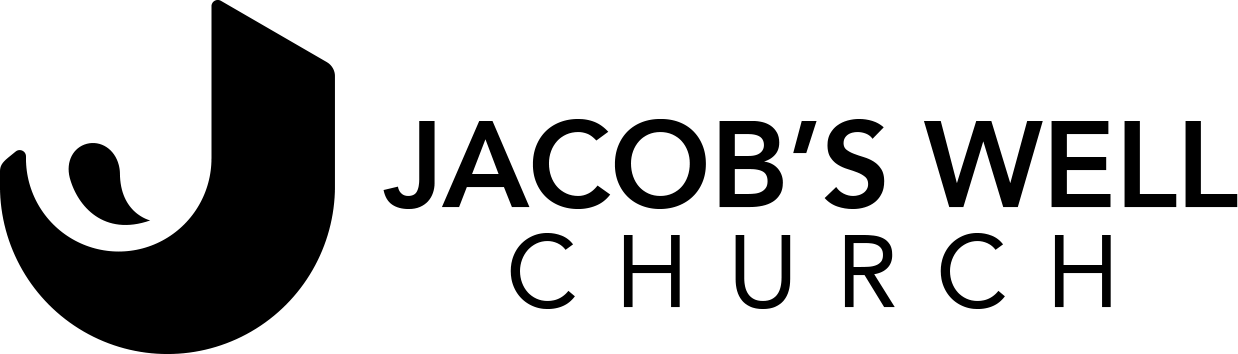Step 1: Receive the Meeting Invitation
- You will receive an invitation to join the "JW WEEKLY DEVOTION DISCUSSION" Zoom meeting via email or your preferred communication channel.
Step 2: Prepare Your Zoom Account
- If you don't already have a Zoom account, sign up for one at zoom.us. You can use the free version, which allows you to join meetings for free. If your meetings may run longer, consider a paid plan.
Step 3: Click the Meeting Link
- Open the email or message with the meeting invitation.
- Click on the provided Zoom meeting link. It will typically say something like "Click here to join the meeting."
- If prompted, sign in to your Zoom account.
Step 4: Enter the Meeting ID and Passcode (if applicable)
- If you're asked for a Meeting ID and passcode, enter the information provided in the invitation.
Step 5: Join the Meeting
- Click "Join Meeting" to enter the "JW WEEKLY DEVOTION DISCUSSION" Zoom meeting.
Step 6: Set Up Your Audio and Video (if desired)
- Upon joining, you can choose to enable your microphone and camera if you wish to participate using audio and video. Follow the on-screen prompts to set up your audio and video settings.
Step 7: Participate in the Discussion
- Once you're in the meeting, engage in the discussion as guided by the group leader. Be respectful of others, mute your microphone when not speaking to reduce background noise, and actively participate in the conversation.
Step 8: Enjoy the Discussion
- Enjoy the "JW WEEKLY DEVOTION DISCUSSION" and make the most of the opportunity to connect with your church small group members.
Step 9: Leave the Meeting
- When the meeting concludes, you can simply click "Leave Meeting" to exit.